
From: BGR
As mobile devices grow increasingly more capable and complex, battery life is easily one of the most important features in smartphones these days. Sadly, it’s also one of the biggest pain points with Apple’s iPhone lineup, as we have seen in just about every survey and study that covers people’s complaints with Apple phones. Because battery technology progresses so slowly — and because Apple insists on making its iPhones as thin as possible — battery life in iPhones likely won’t see any dramatic improvements anytime soon.
Of course, that’s exactly why BGR makes sure to share as many tips and tricks as possible that might help readers extend the battery life on their iPhones.
We’ve gone over tons of tips and tricks in the past that will help users extent their battery life, and we focused most recently on iOS 8 features that could help improve iPhone battery performance. We have also discussed some new measures Apple is taking to squeeze as much battery life as possible out of its new iPhone 6 and iPhone 6 Plus.
But sometimes it’s just not enough.
When it’s crunch time and your battery is running low, sometimes you need to do everything in your power to keep your phone running as long as possible because outlets are nowhere in sight. We recently shared a bunch of good emergency tips to consider when that happens, but there’s one important one that should definitely be added to that list.
One of the first things a person does when battery life is running low is reduce the brightness on the iPhone’s display, but there’s another simple step that should become second nature just like turning the phone’s brightness down. In the iPhone’s Settings app, go to General > Accessibility and turn “Grayscale” on.
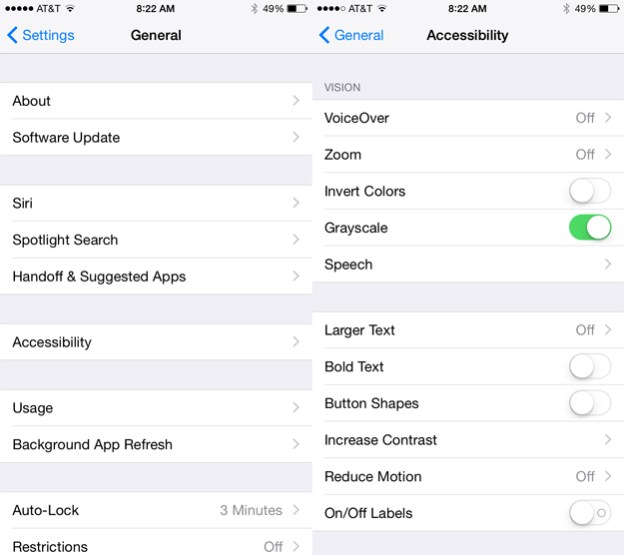
Believe it or not, simply displaying colors on the iPhone’s screen consumes additional battery life, even if the screen’s brightness has been reduced.
Grayscale is a very smart battery saving feature that Samsung has introduced on its newer phones, and iPhone users can take advantage of this similar feature on their iPhones, though the process of enabling and disabling grayscale is more complex on the iPhone since Apple doesn’t yet have a special dedicated battery saving mode in iOS.
UPDATE: As noted by BGR reader Richard Bellian on Twitter, you can easily create a shortcut so that triple-tapping the home button on an iPhone will enable this feature. Simply open the Settings apps and go to General > Accessibility > Accessibility Shortcut and check the “Grayscale” option.
